Ok. So this post is for other folks, such as myself, who -unless I had a sister who could actually break into my blog and do all kinds of bloggety things to it- wouldn't have a clue as to how to pull off a few bloggety tricks.
Today's trick (one of my only tricks to be sure): Linky love. You know, that link that you can click on and it opens a new page -right to the place you want to send your readers- without them having to leave your page, that linky thing. Here we go.
This is what we're after: I want to send you to a certain page on Planarity (which is one of my favourite games!!!) so I send you here! which is really a link that will pop up out onto the exact page I want you to go while keeping you on my page too! That link will read as a different colour and have a line under the text, indicating a link! Weeeee!
Let's get to the fun part. First things first. I am a dork. I can't (refuse to?) remember things that seem otherwise useless or easily goofed up, so I copy and paste...a lot. I don't bother memorizing the code, I just keep pasting and copying it again and again, which for me, is easier than remembering. I write down the computer lingo (hereafter named and referred to as url thingy -because I am not sure what the real name is.) This is the code in as "English" as I can get it because if I write it in computerease it just comes out as the link in the post and you can't read the code.
This symbol <> will be named 'more than'. (remember fourth grade?)
This symbol = will be 'equals'.
This symbol " will be 'quotes'.
This symbol : will be 'semi colon'.
This symbol / will be 'forward slash'.
This symbol # will be 'number sign'.
and the rest will be letters and or numbers.
When you write it out put it all into symbol form with no spaces, unless space is written out.
less than a space href equals quotes http semi colon forward slash forward slash w w w dot planarity dot net forward slash number sign quotes space target = quotes new quotes more than here less than forward slash a more than
You're going to use three pages. I am going to use colours to mark 1st, 2nd, and 3rd pages. Your new post will be page one, blogger dashboard will be page two, and your link will be page three.
Go ahead and open a new page and get your blogger dashboard. Open a "new post" on your blogger dashboard. Click on the "edit html" tab and open that page. You're going to write in html text instead of in the "compose" page. Copy the code above then paste it on the html page of your new post so that you can read it while you're writing it in your new post.
Write out the code above, only in actual computer lingo symbols. Publish your post and check that it takes you to Planarity. If it works - do a little dance, we're half way home! If not, check to see that you copied the code exactly using the symbols instead of the English wording. Also, if it works, you an erase the English code and just keep the html code.
O.k. Now that you have the working link for Planarity, I want you to write a post title in the header, something like "Linky Thingy" or whatever works for you.
Then go down to "post options" and click that open. On the bottom right there should be a place for date and time of publishing. Write out a way in the future date, like November 3rd, 2015. Then press publish. If your blogger is the same as my blogger it will tell you the blog is scheduled... as in scheduled for posting sometime in fall of 2015. Or you can simply keep it as a draft with a future date. The idea of a long time future date is that it will always be at the top of your posts list and easy to access later when you need it.
(Look at the url thingy. That first set of quotes holds your link's location and url.)
Now you are writing a new post. You are on a new post page in blogger. Next time you want to send us out to check a link, you'll be typing along on your post and get to the place in the text you want to add the link.
Click open the "edit html" page; and then open a second page and open up your blogger dashboard to "edit" the "Linky Thingy" post; and also open the third page to the exact page you want us to go to. Open the edit page and click into "edit html" . Copy the link url thingy you put in there.
Go back to your new post on the "html" page, and paste the copied url thingy right where you want it to show up in the post.
Look at the url thingy. There is a set of quote marks that are at the beginning, right after that href = . Erase everything between the quotes, but not the quotes themselves. Now click on your link page and copy the url at the top of the page.
Go back to your post and paste that url in between those first quote marks.
After the quote marks there will be a space and then the word target followed by the =sign and "new" and then the more than sign. You will be erasing between that more than symbol and the less than symbol at the end of the code. All of this while you are in the "edit html" on your post page. In between those more than and less than symbols you can give your link a name or whatever you want. Just type it between the symbols, as in: >name your link<
You can change the font size, colour, make it bold or any of the other choices from the top of the tool bar on the post page after you click back to "compose".
Technically this is all there is to it! Now you can exit out of the other two pages and focus back on your new post.
Click back to "compose" and check to see that the link is there. About half the time, for me, the link will appear in the next line down and not right next to the words preceding it in the text. This is easy to fix, just back space until it goes where you want it to be.
If the text following your link gets underlined and seems to be linked to the link itself, this too, is easy to fix. Press the "enter" key on your type pad and grab that next line down. Press the space bar and give yourself one or two spaces and then just finish your sentence or begin writing again. When you get a word written just go back to the space and click there to get the curser in place. Press the "backspace" key to bring the word/sentence back up into place -and there you go. That one space, (made in the next row) for whatever reason, will allow the link and your following words to be separated.
This sounds much more complicated than it really is, and I am sure there are tons of other people who can explain this much easier. Hope that helped. If not, e-mail with your questions and I will try to get back to you in a more clear manner!
Saturday, October 11, 2008
long Linky tute
Posted by
S'mee
at
7:45 PM
![]()

Subscribe to:
Post Comments (Atom)


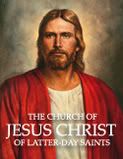
















6 comments:
You totally lost me! lol
I think it's great that you have all your copy stuff in a post dated way out in the future. It stays at the top and is easily accessible. That's a good idea!
I think you are awesome! By the way... I just waisted 45 min. on the game! that was fun!
Mel...I lost myself! But if you want to really know what I was saying write me, we can exchange numbers and I can talk you through it! (that's what I had to do with sis!)
Robyn, (diggin' the new icon!) thanks, i worry about this kind of thing, so you're opinion matters!
Pea, ACK! Isn't it fabulous? I LOVE IT! Seriously so bad for me...tick tick tick... (I just want to add a little "bo-ing bo-ing" noise every time I untangle a line!
Oh goodness!
*SMILE*
I love it when you talk, techy!
Help Lisa Help! I sure hope things are going a bit easier for you and yours, Much love.
Post a Comment